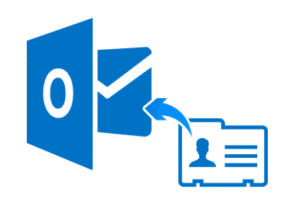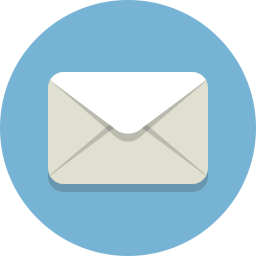How to setup and configure email in Windows 7, 10 , IPhone and Android phones

Requirements:
- Microsoft Outlook installed
- Email Address
- Email Password
- Incoming mail server
- Outgoing mail server
- Account type & Port numbers
Note: If you do not know where you can get the information above, ask your service provider.
Windows 7 
1. Go to Start menu, type Control Panel and click on it.
2. In the search bar, type Mail and open it up.
Adding Profile
Note: If you already have a profile, please skip this step.
1. Click on Show Profiles>Add, type any name you want and click Ok.
2. Then click Cancel and Click OK only for creating the profile.
Email Setup
- Click on the Mail icon again in the Control Panel and click on Email Accounts.
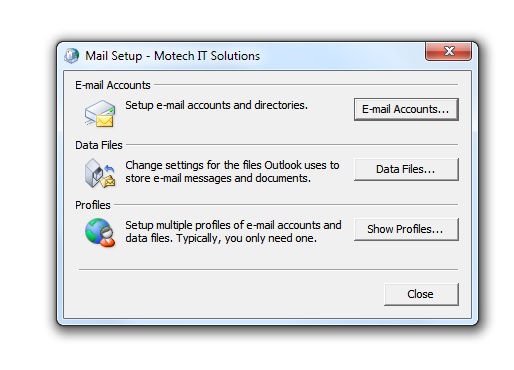
2. Click on New.
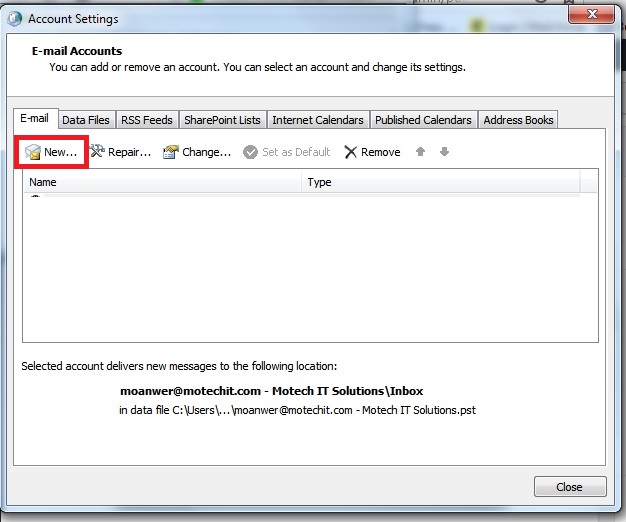
3. Choose E-mail Account and click Next.
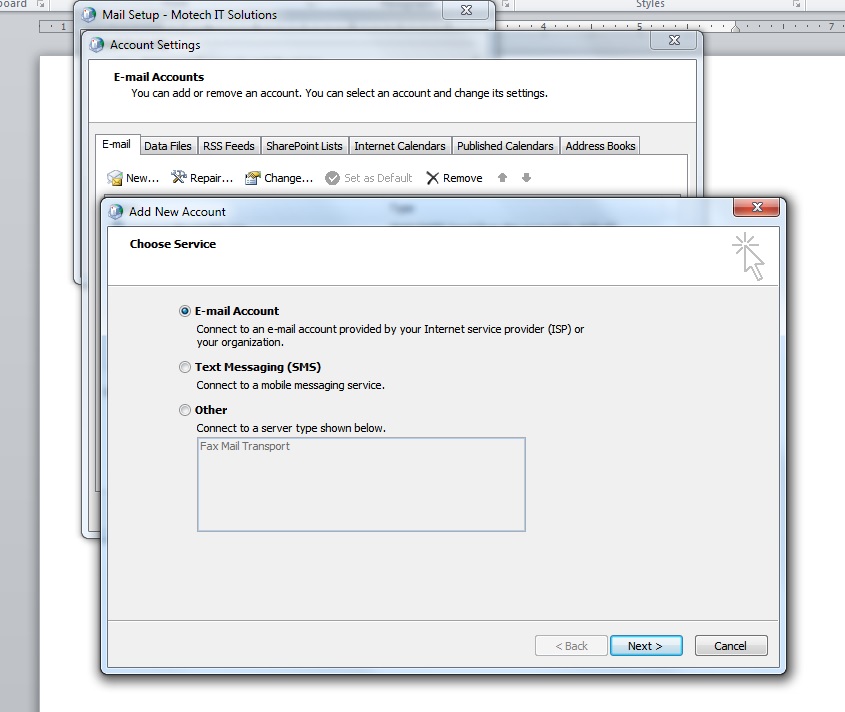
4. Now, choose Manually configure server settings or additional server types as shown in the picture below and click Next.
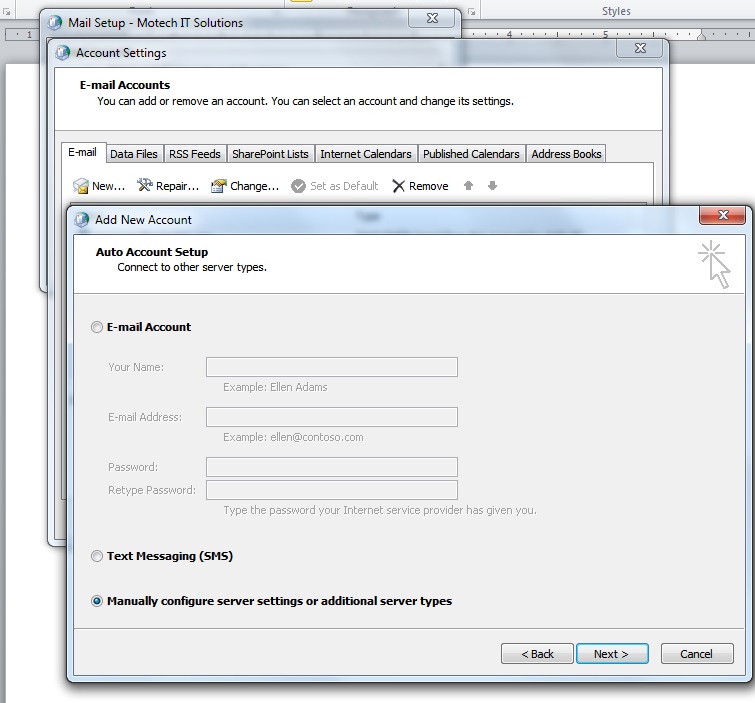
5. Choose Internet E-Mail and click Next.
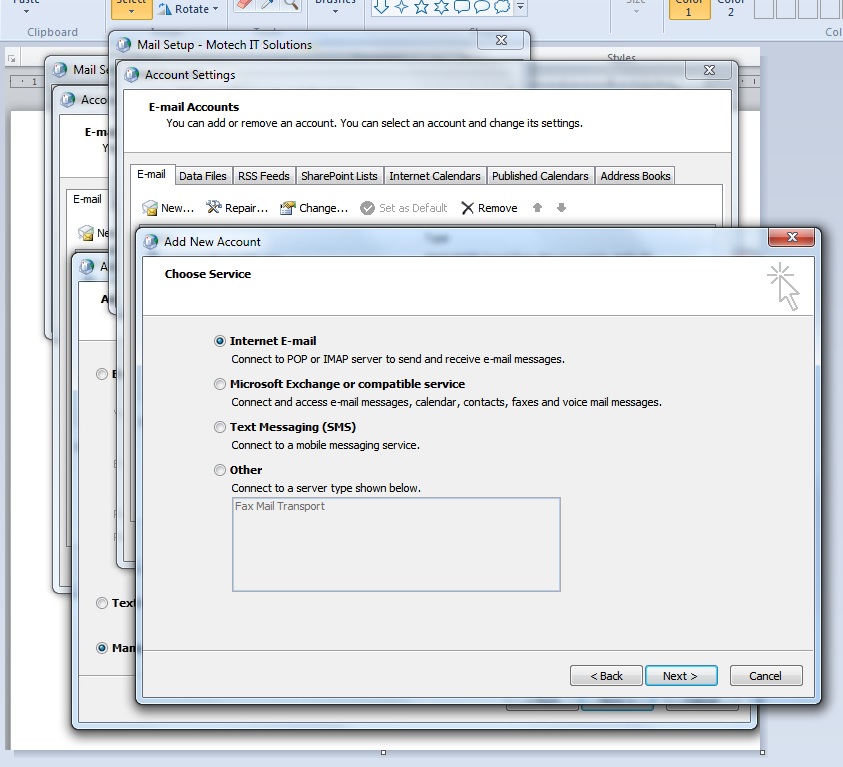
6. Now, use the your information as shown in the example below.
Note: you should receive this information from your provider.
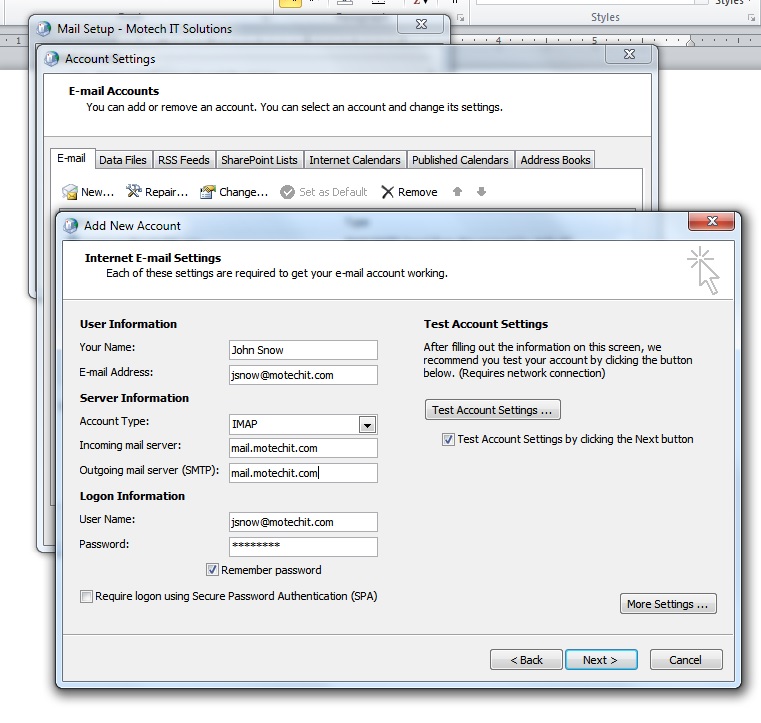
7. Click on More Settings.
8. In the Outgoing Server tab, check the box as shown below.
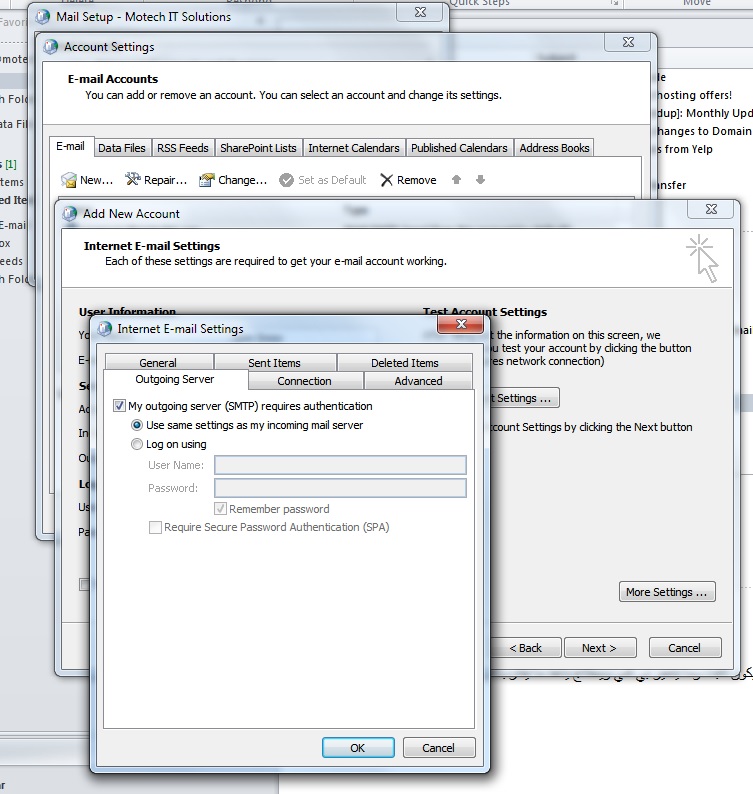
9. Click on Advanced tab, follow the picture shown below exactly.
Once you finis, click Ok.
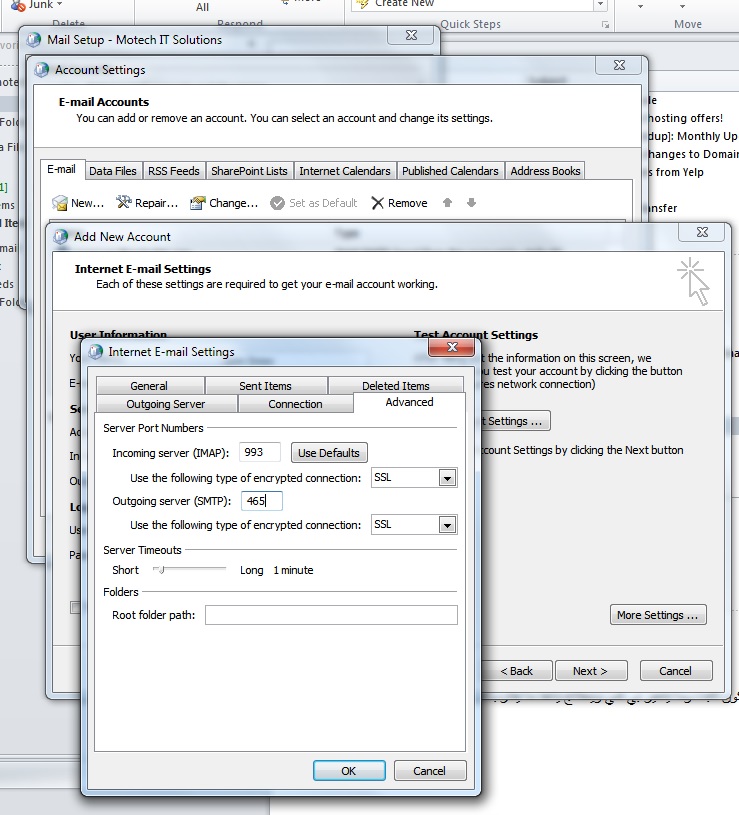
IPhone 
Requirements:
- Microsoft Outlook installed
- Email Address
- Email Password
- Incoming mail server
- Outgoing mail server
- Account type & Port numbers
Email Setup
- Go to Settings
- Go to Paswords & Accounts
- Click on Add Account and choose Other
- Click on Add Mail Account
- Type the Name, Email, Password and Description (Any description name you want) then, click Next
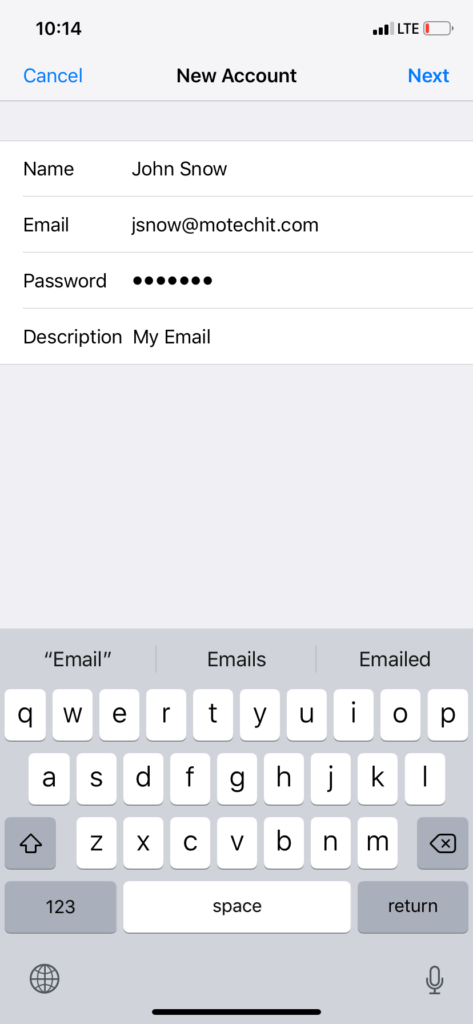
- On the IMAP tab, complete the information
See the example below. then, click Next.
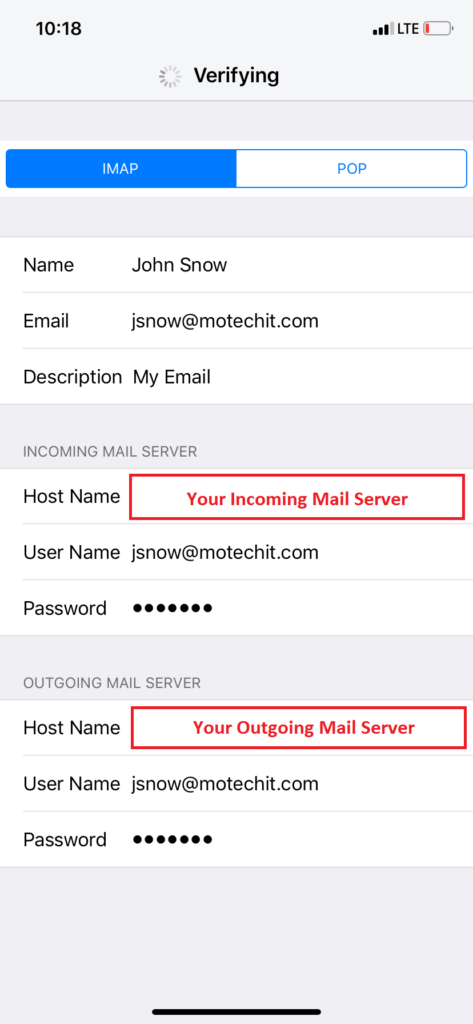
- Then, click Save.