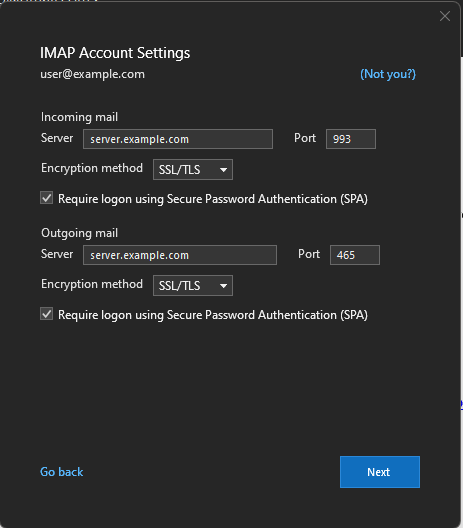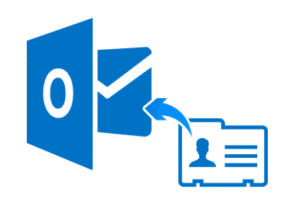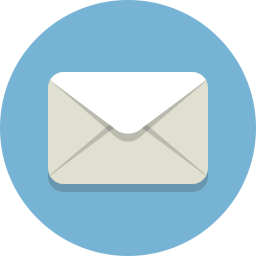Open your Outlook email app in your computer and follow the instructions:
- Click File → Info → Add account.
The Outlook wizard for setting up a new account will open. - Enter an email address to add your account.
- Click Advanced options and check the box for Let me set up my account manually.
- Click Connect.
- Choose the account type IMAP.
The dialog IMAP Account Settings will open up. - Use the following settings:
- Incoming mail: Server imap.mail.com with port 993 and check the option This server requires an encrypted connection (SSL/TLS)
- Outgoing mail: Server smtp.mail.com with port 465 and check the option This server requires an encrypted connection (SSL/TLS)
- Click Next.
- Insert your Password.
- Click Connect.